We have updated the content of our program. To access the current Software Engineering curriculum visit curriculum.turing.edu.
Setting Up Postico
After you download and install Postico, when run it for the first time you will see a screen like this:
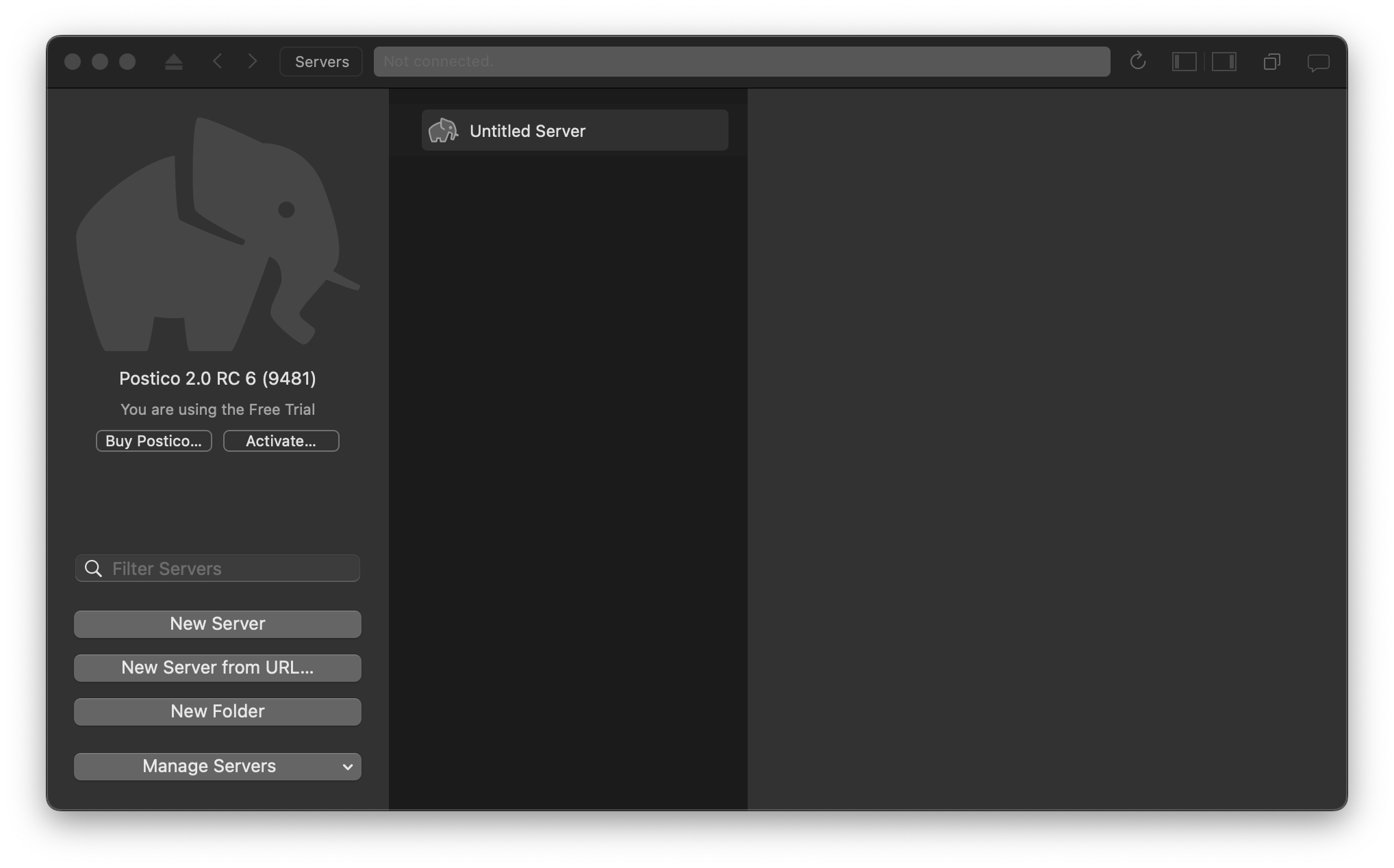
Click on Untitled Server:
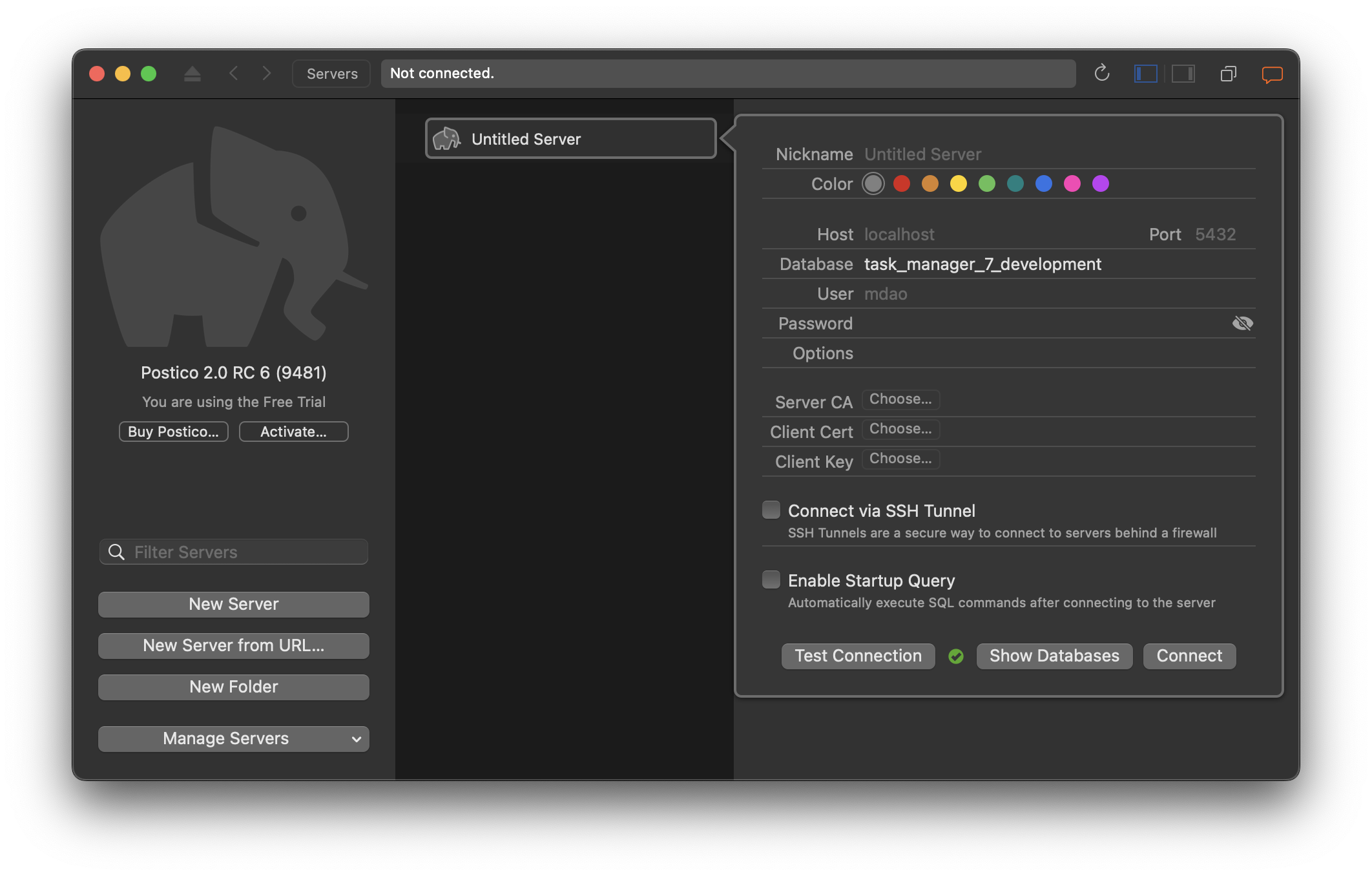
Make sure that the database field says task_manager_7_development if you cloned down the completed repo, otherwise it will be whatever you named it with a _development added to the end, most likely task_manager_development.
You can click Test Connection to see if the connection will work. If so, it will display a green check mark next to the button. If it won’t work, it will display a warning message. Follow that message to fix your connection.
Finally, when you have selected the database you’d like to connect to, click Connect.