We have updated the content of our program. To access the current Software Engineering curriculum visit curriculum.turing.edu.
HTML and CSS
Learning Goals
- Understand structure of an HTML page
- Understand how to use
application.html.erb - Understand difference between semantic/non-semantic tags
- Understand difference between block and inline elements
- Understand difference between class and id selectors
- Understand how to add CSS to our apps
Vocabulary
- HTML
- Tag
- Element
- Semantic
- Block
- Inline
Hyper Text Markup Language
A Markup Language used for describing the structure/layout of web pages.
Some HTML tags are “containers” for content, and some tags are the content.
Application Layout
In SetList, open up the app/views/layouts/application.html.erb
<!DOCTYPE html>
<html>
<head>
<title>SetList</title>
<%= csrf_meta_tags %>
<%= stylesheet_link_tag 'application', media: 'all' %>
<%= javascript_include_tag 'application' %>
</head>
<body>
<%= yield %>
</body>
</html>
<!DOCTYPE html>- The Type Declaration tells our browsers that our application is using HTML5 (this is NOT an html tag, but rather just an instruction for the browser about our HTML version).<html>signals the beginning of our HTML.<head>contains all the metadata (information about the document)<title>- The title that will show in the tab of your browser.<%= stylesheet_link_tag %>- AnActionView::Helpers. How we link to external stylesheets, i.e. our CSS. We want this in the head so it loads first. We could also style right in our html document with astyletag but DON’T DO THAT. We always want to useActionView::Helperswhen we can.<%= javascript_include_tag %>- AnotherActionView::Helpers. How we link to our client-side statements (JavaScript). We could use the<script>html tag, but we prefer theActionView::Helpers.
Body
Contains ALL the elements of the HTML document that we would like to display.
<%= yield %> is where all of our view files get rendered. This is used in a ‘layout level template’ to help us ‘DRY’ up our HTML. Now instead of needing to repeat the above in every erb/html file we can simply write the html that we want our body to contain.
This means that if there is part of a view we want to render on every page (like a navbar or footer), we can put it in application.html.erb.
Semantic vs Non-Semantic Tags
- How did you create HTML structure in your Task Manager app? Most everyone uses
<div>tags at first.
Non-Semantic
divs - incredibly common but with the introduction of HTML5, there was a move towards semantic tags.divs tell us NOTHING about the content of the element.- A good use case for a
divmight be creating an element on a page like a solid box.
<!DOCTYPE html>
<html>
<head>
<meta charset="utf-8">
<title>Our Zoo</title>
</head>
<body>
<div class="nav">
<h1>Welcome to Our Zoo</h1>
</div>
<div class="animals">
<div class="otters">
<h2>Cuddly Otters</h2>
<p>Come visit our friendly otters and watch them slip and slide.</p>
</div>
<div class="penguins">
<h2>Cute Penguins</h2>
<ul>
<li>Emperor Penguins</li>
<li>King Penguins</li>
<li>African Penguins</li>
</ul>
</div>
</div>
<div class="exhibits">
<div class="explore-the-shore">
<a href="https://www.denverzoo.org/explore-shore">Explore the Shore</a>
</div>
<div class="lorikeet-adventure">
<p>Come play with out lorikeets.</p>
</div>
</div>
<div class="contact-me">
<p>email me at <a href="mailto:dione@turing.edu"></a></p>
</div>
</body>
</html>
Semantic Tags
- Can act the same as a
divbut have implied meaning. - Some examples of semantic tags:
<article><aside><details><figcaption><figure><footer><header><main><mark><nav><section><summary><time>- See more information about the specific tags here
Example:
<!DOCTYPE html>
<html>
<head>
<meta charset="utf-8">
<title>Our Zoo</title>
</head>
<body>
<nav>
<h1>Welcome to Our Zoo</h1>
</nav>
<section class="animals">
<header>
<p>I would like to tell you about our animals</p>
</header>
<article class="otters">
<h2>Otters</h2>
<p>Come visit our friendly otters and watch them slip and slide.</p>
</article>
<article class="penguins">
<h2>Cute Penguins</h2>
<ul>
<li>Emperor Penguins</li>
<li>King Penguins</li>
<li>African Penguins</li>
</ul>
</article>
</section>
<section class="exhibits">
<header>
<p>Check out our exhibits!</p>
</header>
<article class="explore-the-shore">
<a href="https://www.denverzoo.org/explore-shore">Explore the Shore</a>
</article>
<article class="lorikeet-adventure">
<p>Come play with our lorikeets.</p>
</article>
</section>
<footer class="contact-me">
<p>email me at <a href="mailto:dione@turing.edu"></a></p>
</footer>
</body>
</html>
- A lot of the tags we use are already semantic such as form, link, etc.
Class vs. ID
We can give our HTML elements attributes. These attributes appear inside the tag itself (in between the angle brackets < >). For example, the following img tag:
<img src='https://cutedogs.com/1'>
Has an attribute of src with a value of 'https://cutedogs.com/1'.
Two very important attributes we can give our HTML elements are class and id.
<div class="song" id="song-4">
<div class="song" id="song-3">
<div class="song" id="song-2">
- We use the
classattribute to identify several related elements. - We use the
idattribute to identify a single element. idtakes higher priority in CSS (more on this later).- Only one element should have a certain
id. If two elements have the sameid, your page will still display, but it may not work the way you expect. - We can use erb tags to interpolate an id in our views. The above example HTML could be rendered by the view with the following code:
<% @songs.each do |song| %>
<div class="song" id="song-<%= song.id %>">
<% end %>
CSS
CSS stands for “Cascading Style Sheets”.
When we apply a class or an id to an HTML element, we can use CSS to select it and give it a “rule” of how it should be styled.
When more than one rule applies to an HTML element (it might have an id and a class), CSS “cascades” down from the more general rules to the more specific rules. The most specific rule is chosen. An id is the most specific rule.
A common misconception is that “cascading” means that our browser will flow down the CSS file and the last rule will be applied.
There is a way to calculate CSS Specificity. Each rule in CSS (i.e a class or id rule) has a specific value assigned. ids have higher values than classes. The highest number wins for most specific and will correspondingly take precedence in application of style. (nice to know, not a need to know)
How to add CSS to Rails
Normally, you link a CSS stylesheet to an HTML files using a <link> inside the <head> like so:
<!DOCTYPE html>
<html>
<head>
<meta charset="utf-8">
<title></title>
<link rel="stylesheet" href="/css/master.css">
</head>
<body>
</body>
</html>
Rails gives us those handy ActionView::Helpers that we mentioned earlier. Your default application.html.erb file should have a link to application.css:
<!DOCTYPE html>
<html>
<head>
<title>SetList</title>
<%= csrf_meta_tags %>
<%= stylesheet_link_tag 'application', media: 'all' %>
<%= javascript_include_tag 'application' %>
</head>
<body>
<%= yield %>
</body>
</html>
This means that you can open up application.css and add CSS directly to that file, but don’t remove any of the comments in that file. This will cause issues with the Asset Pipeline.
Alternatively, if you want to create more files to organize your styles, you can create a new file in app/assets/stylesheets and give it the extension .css. Any css files in this directory will be applied to all of your views.
It is also helpful to organize the rules within your stylesheets from least specific to most specific (The element selectors, then class, then id.) This helps with not only visual organization but specificity organization.
Check out the Intro to the Asset Pipeline for more detail on how CSS is added to our projects.
Creating CSS Rules
In order to style elements, you will need to target them with CSS Selectors. There are many selectors, but the ones you need to know are:
- The pound
#symbol targets an element by itsidattribute - The dot
.symbol targets elements by theirclassattribute - You can target all
<p>elements withp, all<div>elements withdiv, etc. - You can combine selectors, for example the following would target only a
<p>element with a class ofsongand anidofsong-4:p.song#song-4
For a complete reference of CSS Selectors, see this W3Schools page
Once you have selected elements, you can specify styles for those elements in curly brackets {}. For example, you could place the following css directly into the application.css file:
/* element */
p {
background-color: blue;
color: #FFFFFF;
}
/* class */
.some-class {
background-color: orange;
}
/* id */
#some-id {
background-color: purple;
}
Note: It is convention to write classes and ids in kabob-case
Capybara “within” statements use this same CSS Selector syntax for selecting elements in feature tests.
Display Properties: Block vs. Inline
- The default value for all HTML tags is
inline. Most “User Agent stylesheets” (the default styles the browser applies) reset many elements toblock - The display value can be changed with the CSS property
display.
Block
- An element with a display of block will take up the entire width of the page, no matter how small the content is within the tag.
- It will always start on a new line.
p,form,h1 - h6,ul,sectionanddivs are all block elements
Inline
link,a,spanare all inline by default.- They will only take up as much space as it needs.
- It will not start on a new line.
- You can set the margin and padding but it will only adjust horizontally. Will ignore any rules for width or height.
Inline-Block
- Will situate itself inline, but can set a width and height.
DevTools
Visit any web page, right click on any part of the page. A dropdown box will appear, with inspect towards the bottom. Click this will open your Developer Tools
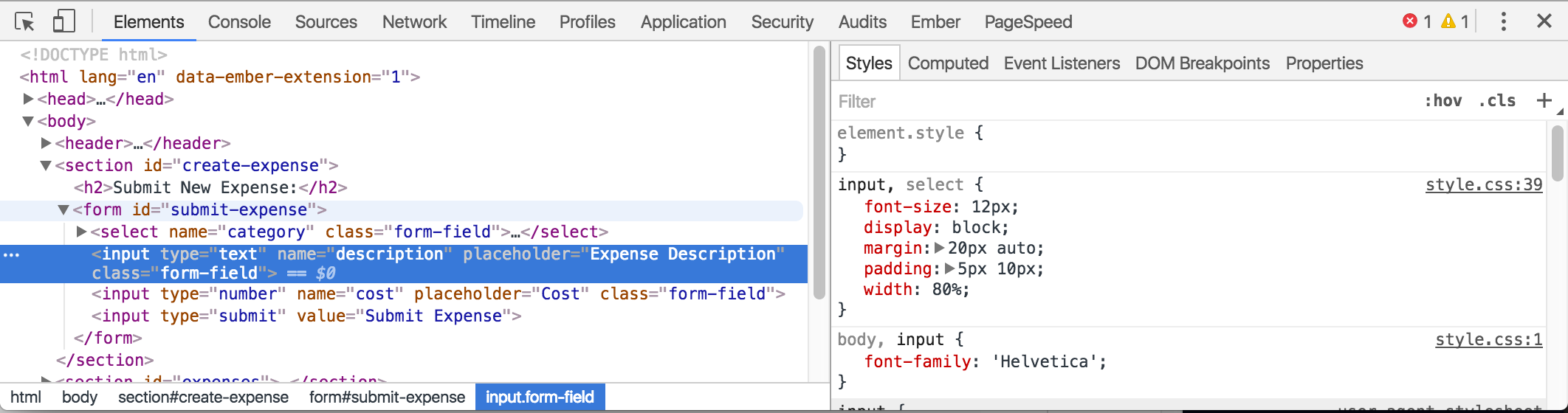
On the left you will see what is currently being rendered (original html + anything else impacting the layout such as CSS and JavaScript).
To the right of the HTML pane, there’s a small sidebar that gives us styling information for the currently selected element. If you scroll down on the right, you will see a handy graphic of how our element is being rendered.
Editing CSS
Similar to the HTML pane, we can add or remove styles and adjust CSS property values from this pane. You can click on any style property associated with the selected element and change its value. You can also use the blue checkbox to toggle the style on or off.
The Box Model
All the Elements are Boxes
Each element is a rectangular box. CSS leverages “the box model” to control layout and design. An HTML element is comprised of its content and the margins, borders, padding surrounding it. Boxes are “stacked” in the order they appear in your HTML. You can stack them horizontally, vertically, and in the z-plane.
Open up the DevTools and select any HTML element to see a diagram of its Box Model:
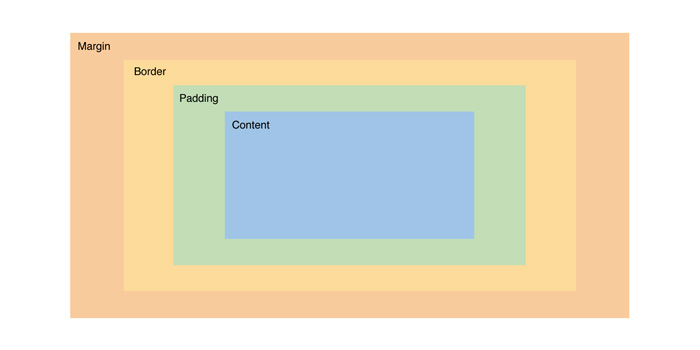
In HTML, you can visualize each element as its own rectangular box. There are a number of CSS properties that can affect the final width and height of each of these boxes. The CSS Box Model describes how the final height and width of an element is determined.
We have a div element that we gave a width of 400 and a height of 200. However, we’ve also applied several additional properties that are affecting its size and positioning. The padding and border properties are both adding 20px to the element’s height and width. Now the actual visible dimensions of our element are 480x280.
CSS Frameworks
In modern web application development, we tend to rely on frameworks to style pages rather than plain HTML and CSS.
Bootstrap
Free front-end framework that includes HTML and CSS based design templates that have a mobile first approach. Bootstrap layouts are based on a grid design. It can be quickly and easily added to projects and does use jQuery to function.
To get started using the available templates, you must first include the necessary links and script tags in our html document. Then we simply look through documentation to find what we want to include in our own html add the necessary class or classes to our html elements and bootstrap will handle the rest.
Flexbox
Flexbox is used to have a more flexible layout that helps to align and distribute space of items in a container. The container is able to alter the width/height of the items within to fill the available space. This allows the content to control the way it is displayed.
Flexbox uses a horizontal axis and vertical axis to align items and create space around those items. It is better to use for small-scale layouts and one dimensional layouts.
Grid
Grid is used for a two-dimensional layout where both columns and rows are used. This allows us to break up the container into cells to align objects, but unlike a table, grid allows us to layer items if necessary.
Practice
In SetList:
- Add some HTML to
app/views/layouts/application.html.erbto create element(s) that will be rendered on every page, for example a search bar, nav bar, an image, etc. - Style your Song index:
- Make sure you have a header at the top of the page. Give this header an
id - Wrap each Song in a semantic container element
- Give each container a class of “song”
- Give each container an id of
song-<id>where<id>is the id of the song. This id should be dynamically assigned in the view. - In your
application.cssfile, target all of the classes and ids you made in the song index and add at least one new style for each
- Make sure you have a header at the top of the page. Give this header an
Extension: Incorporate one of the CSS frameworks into your app
Checks for Understanding
- What is HTML?
- What is
application.html.erb? - What are
ActionView::Helpers? - Why would we use semantic vs. non-semantic tags?
- What is the difference between a block and inline element?
- When should we use an
idover aclass? - What is CSS?
- How can you add CSS to a Rails app?
- How do you select elements, classes, and ids in CSS?